Need help?

Send us a message using "Customer Service" function in app main menu

Mail us at info@woolfid.com
VIDEO TUTORIAL
App overview
How setup iOS phones
How setup Android 11 phones
How adding a new POI
How doing a new loging
Setup Android and iOS operating systems
SAMSUNG
- Go to phone settings and tap Applications
- Tap the WOOLF_ID App
- Touch Permissions, then select Location and select always allow
- Tap the arrow in the upper left, then select Battery:
- Make sure Allow background tasks is turned on
- Press Optimize battery use, select the triangle ▼ and choose the item “All”, then go down to the WOOLF_ID App and move the cursor from right to left to disable it
1. Go to phone settings and tap Device assistance
2. Tap Battery, and then select App Power Saver
3. Tap App not to suspend, then select the WOOLF_ID app
4. Tap Done to confirm
1. Go to phone settings and tap Apps
2. Tap the ⋮ menu (three dots) in the upper right corner, then select Special Access
3. Select Optimize Battery Usage, then tap the drop-down menu at the top of the screen and select All
4. Tap the blue slider (ON) next to the WOOLF_ID app so that it turns white (OFF)
1. Go to phone settings and tap Device maintenance
2. Tap Battery, then scroll down and select Unmonitored apps
3. Tap Add, then select the WOOLF_ID app. Tap Done to confirm
HUAWAI
1. Open the phone settings , then go to Battery ▸ Launch app
2. Tap the slider next to the WOOLF_ID app to set it to OFF
3. In the dialog box that appears, make sure that Autostart and Run in background are enabled
1. Tap the Phone Manager icon on the main screen of the device
2. Touch Lock Screen Cleanup
3. Make sure the slider next to the WOOLF_ID app is gray (OFF) and that the app is set to Don’t close
XIAOMI
1. Open phone settings, then go to Apps ▸ App Manager
2. Tap the WOOLF_ID app
3. Make sure Autostart is enabled
4. Tap App Permissions and make sure that geolocation is enabled on always allow
5. Tap the left pointing arrow, then tap More permissions and make sure the following permissions are enabled:
- Show lock screen
- Displays the pop-up window
- Show pop-up windows when running in the background
6. Tap the left pointing arrow, then tap Battery Saver and select No restrictions
1. Open the phone settings, Installed apps or App management
2. Tap the WOOLF_ID app and make sure Autostart is enabled
3. Touch Other permissions
4. Make sure the Show on lock screen and Start in background options are enabled
5. Tap the left pointing arrow, then tap Battery Saver and select No restrictions
1. Open the phone settings, Installed apps or App management
2. Tap the WOOLF_ID app, then select More permissions
3. Make sure the Show on lock screen and Start in background options are enabled
4. Return to the main Settings screen of the device
5. Select Battery ▸ Manage app battery usage
6. Tap Choose app, select the WOOLF_ID app, then select No restrictions
iPHONE
1. Open the phone settings
2. Scroll down, then select WOOLF_ID
3. Tap Location, and then select Always Allow
4. Make sure Exact Location is enabled
Have a specific question?
Message us and we will get back to you as soon as possible.
User EXPERIENCES
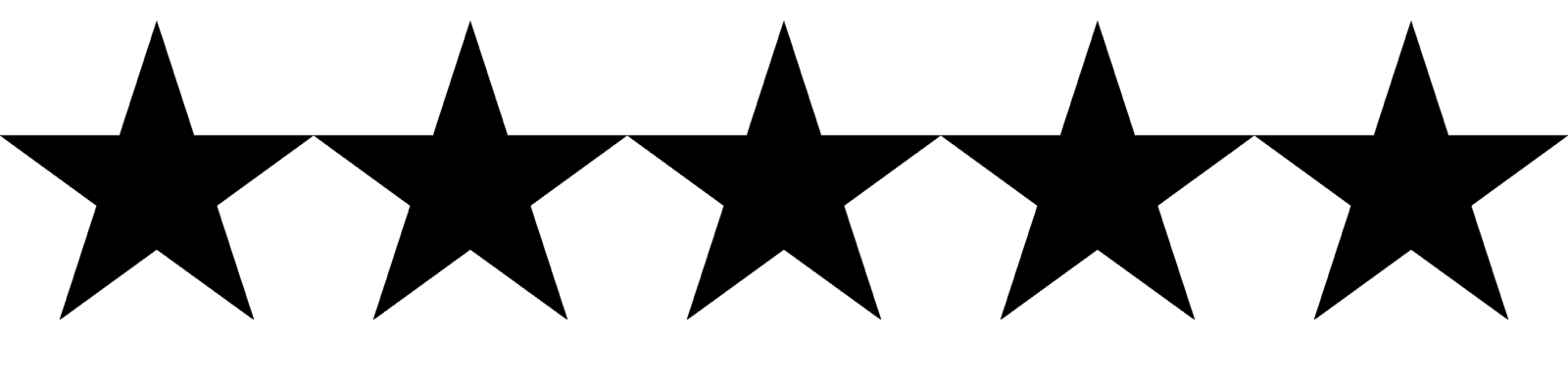
Pier Furia
“After the update it is excellent and it’s impossible not to use it”
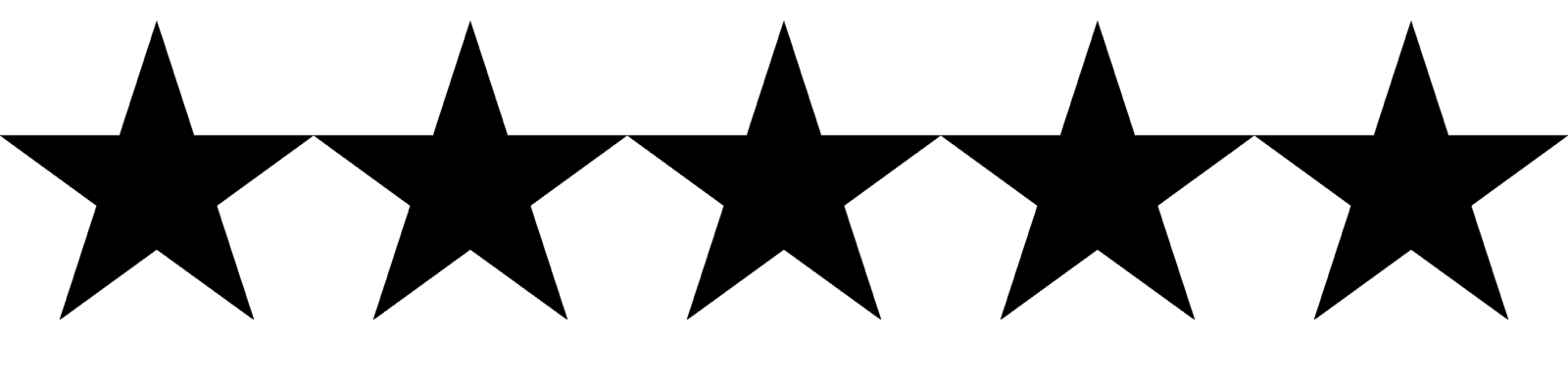
Karim
“It’s mandatory to have one if you’re a biker…It works great. Try it and you won’t be disappointed!”
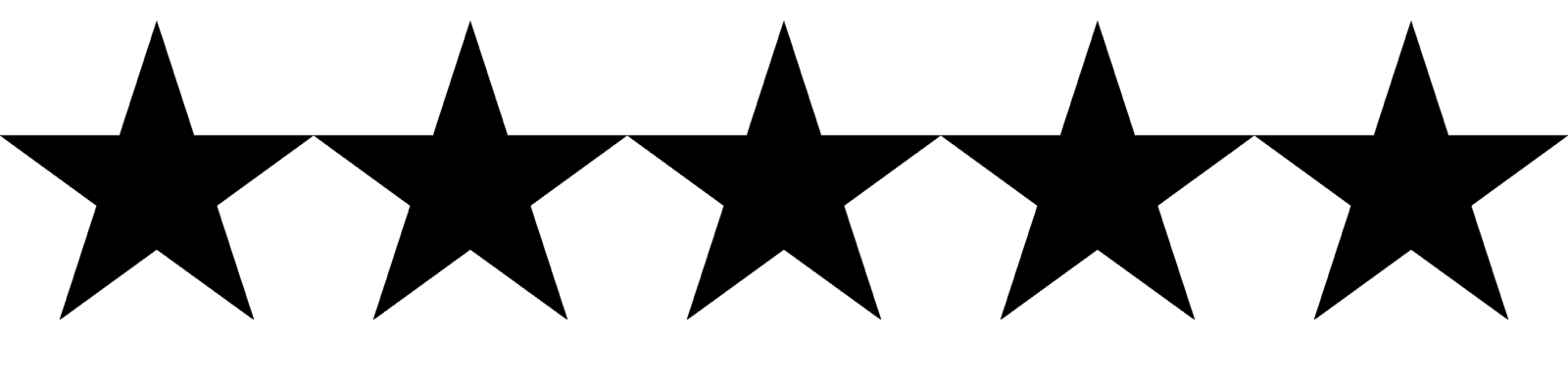
Dado
“The product is really good. Excellent workmanship in the wristband production (fine Italian leather, don’t forget) and it can be comfortably worn also with technical clothing. The app is well conceived and constantly updated (which is important)”
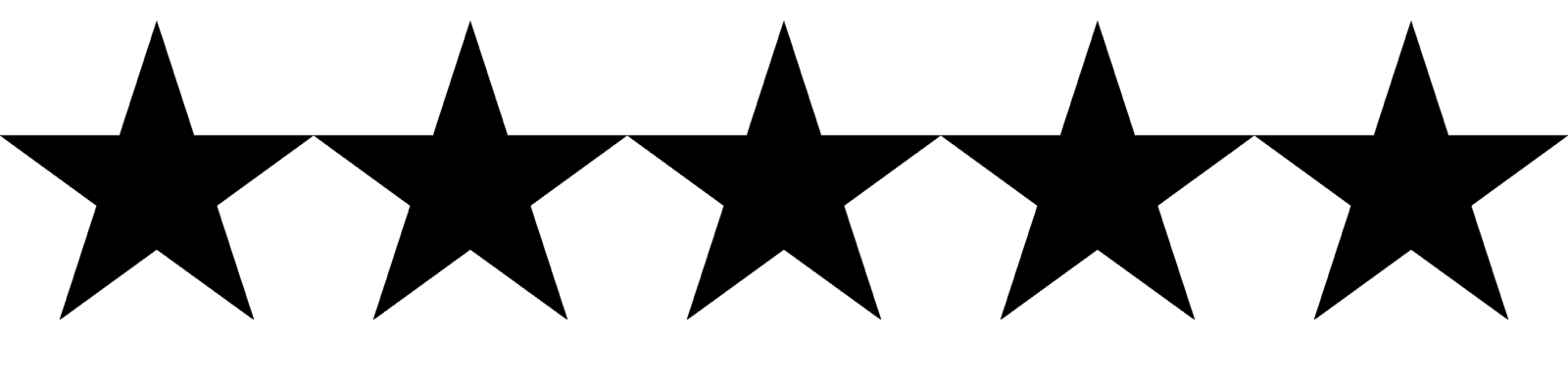
Bruno
"Pre-ordered and received in the promised time. Excellent product, bought for motorcycle use, but also tested in the car. Recommended!"

